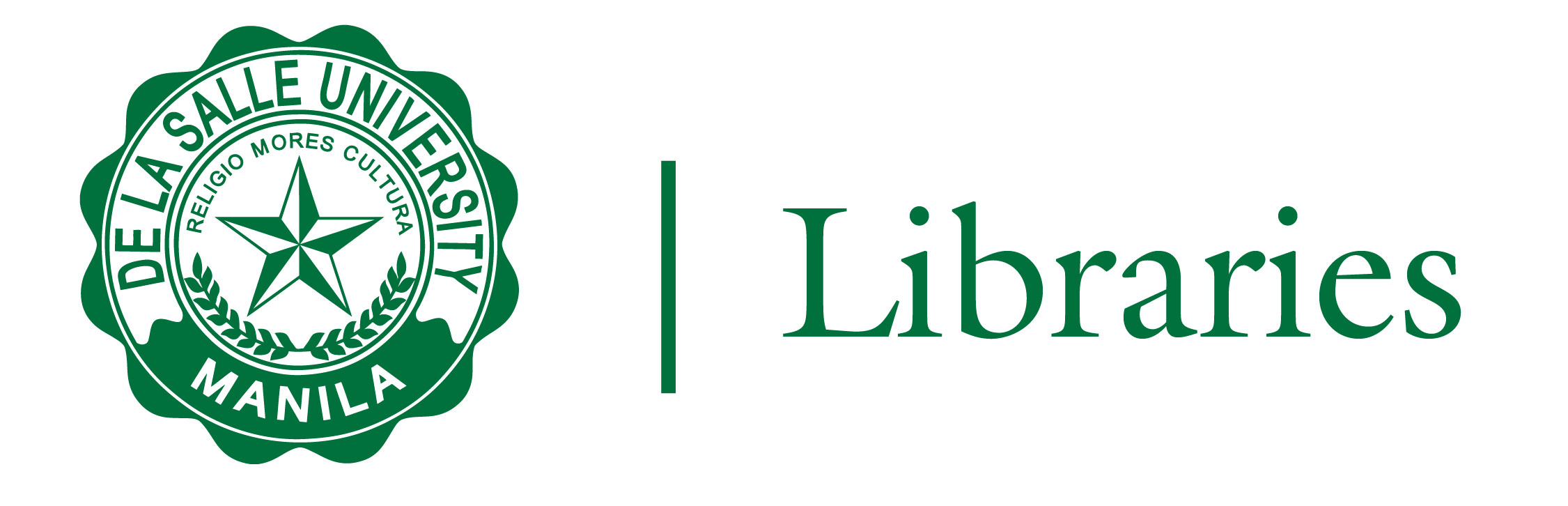
You may interact with students through the STUDENT DISCUSSION area, where you uploaded your personal file or PDF in the READING LIST. Students can add COMMENTS and QUESTIONS here.
As an ADMINISTRATOR of the READING LIST, you can DELETE COMMENTS from the DISCUSSION LIST. You can DISABLE all discussions on a reading list by clicking on the READING LIST OPTION MENU, then selecting CONFIGURE LIST DISCUSSIONS, and then the HIDE STUDENT DISCUSSION THREAD. The STUDENT DISCUSSION LINK will be hidden. You can discuss parts of the article, reply to questions in private, and check how students can interact with the class discussion.
You can view the STUDENT USAGE ANALYTICS in the READING LIST to see how students engaged with your reading lists and the materials within. To do that, access the ANALYTICS (graph icon) from the LEGANTO sidebar.
The USAGE ANALYTICS shows the overall reading list usage and a weekly breakdown. Usage information includes the number of full-text views, the number of comments, the number of items marked as read, and the number of likes.
The USAGE ANALYTICS presents a more detailed analysis of student usage for each list. For each list, you can see the list details, followed by the total citations in the list, the number of participants in the course, mobile activity, and activity score, including total number of full text access, total comments, total likes, and total reads it and more. The weekly breakdown allows you to gauge progress and trends in student usage of the list.
You can EXPORT the USAGE ANALYTICS to an Excel spreadsheet via the PAGE OPTIONS MENU, just click EXPORT TO EXCEL and select CURRENT PAGE or ENTIRE DASHBOARD.