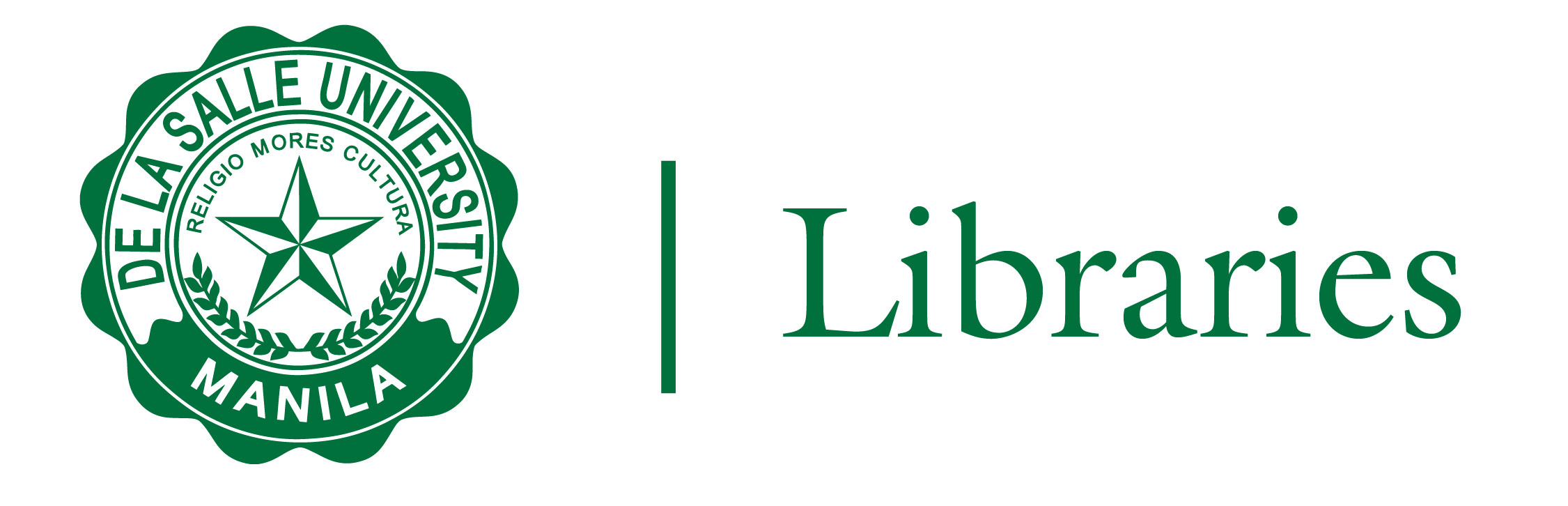
1. To add items from LIBRARY RESOURCES, click the ADD button, then select SEARCH THE LIBRARY. You can search the library’s collection using BASIC SEARCH or ADVANCED SEARCH.
2. Each citation has an AVAILABILITY STATUS stating whether the citation is available in PHYSICAL FORMAT or an ELECTRONIC FORMAT. Add selected items via DRAG-AND-DROP (half moon icon with six vertical dots) or by SELECTING AN ITEM.
3. Another way to add is by SELECTING AN ITEM. To add an item to your READING LIST, select the item by clicking the + ICON. Once the item is successfully added, a prompt at the upper center will appear saying ITEM WAS ADDED TO THE LIST.
4. To remove an item that you added from the READING LIST, click the ELLIPSIS MENU (three horizontal dots), then select ITEM and CONFIRM.
With Leganto Reading List, instructors can upload materials that are not available in the library's electronic collection. The use and sharing of copyrighted materials are governed by the law. It is important to obtain copyright clearance before sharing materials with your students.
1. To upload your own files (PDF, Word, PowerPoint, etc.) as citations to the READING LIST, click on the + ADD and choose UPLOAD FILES. You can upload a local file from your computer via DRAG-AND-DROP.
2. Fill in the item details before adding a resource to the READING LIST. Choose first the RESOURCE TYPE (article, book, electronic article, etc.) you uploaded, then click NEXT. If you are uploading a personal file or a PDF you need to declare the copyright its copyright information.
3. You can optionally add other details to your citation, such as AUTHOR, URL, JOURNAL TITLE, ISSN, PUBLICATION DATE, VOLUME, ISSUE, START AND END PAGES, and DIGITAL OBJECT IDENTIFIER (DOI).
4. Select the desired SECTION where the uploaded file will appear. You may put NOTES OR INSTRUCTIONS for the students and the DATE when it will be accessible, then click ADD.
1. To install the CITE IT! widget on your browser, click the SETTINGS (cog icon) and select CITE IT!. Choose BOOKMARKLET, then simply drag and drop the CITE IT! to install and to link to your browser’s toolbar. You are now ready to start adding web citations.
2. You can ADD CITATIONS from publisher websites, YouTube, Amazon, and other similar sites. To add an item to your reading list, click CITE IT! and a pop-up will appear with the item’s details. You can add the citation either to your collection in LEGANTO, making it available to add to your READING LISTS later, or directly to your READING LIST by clicking LIST and selecting the COURSE LIST, and then the SECTION within the READING LIST, then click ADD.