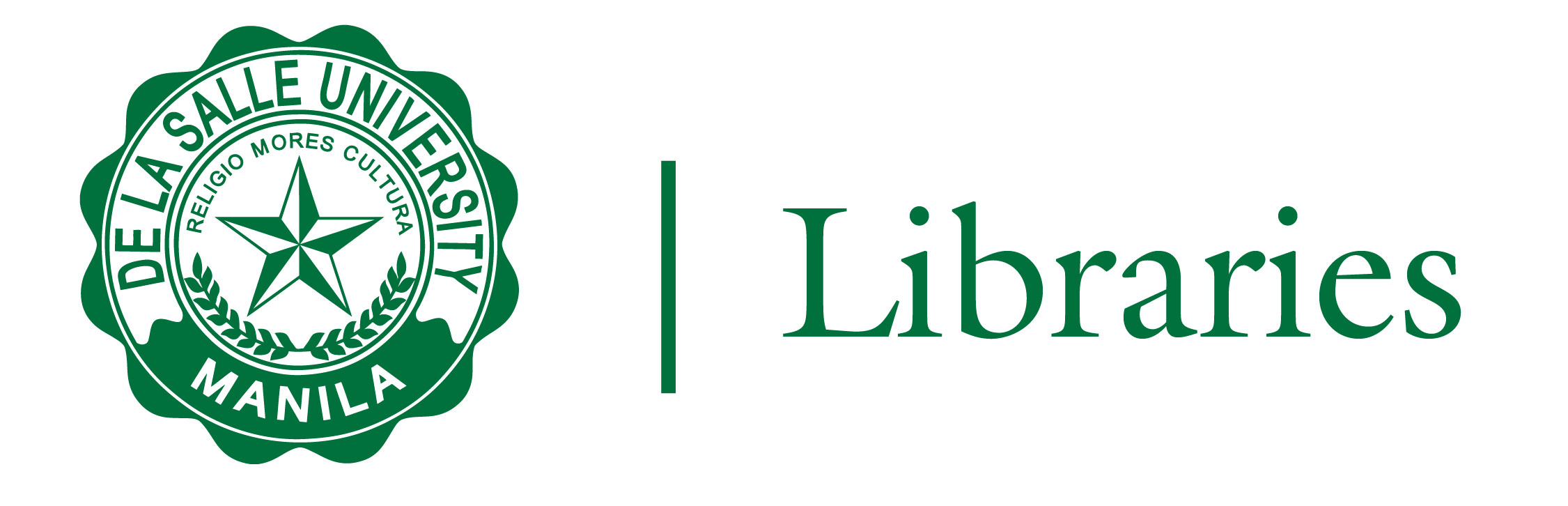
Before creating your own Reading List, it would be helpful to have the following information ready:
The course name(s) and designated course code(s),
The description of the course;
The term in which the course(s) will take place, specifically the date range (start and end),
The number of students under the course, and;
A copy of your syllabus and/or current reading list (if available)
1. Log in to ANIMOSPACE. If you are logged in to your DLSU Gmail, your Leganto account will log in automatically. Go to COURSE, then click READING LIST.
If first time accessing Leganto Reading List, you may click CREATE NEW LIST or CREATE LIST on the welcome screen.
Via AnimoSpace (Canvas)
Via Ex Libris Leganto
2. To create a list, click CREATE NEW LIST or CREATE LIST.
3. Enter the COURSE TITLE, an optional COURSE DESCRIPTION, and choose the COURSE CODE, then click NEXT.
4. You will then have a DRAFT reading list ready for adding sections and items.
1. The new reading list needs to be assigned and linked to a course. To do this, click on the ELLIPSIS MENU (three horizontal dots), then choose MANAGE LINK TO COURSE.
2. SEARCH FOR or TYPE IN your course by COURSE NAME or COURSE CODE and select the relevant course from the list.
3. You may also add additional courses by clicking the + ADD ANOTHER COURSE.
4. The associated course will appear after the reading list status. You can edit the reading list details by clicking the ELLIPSIS MENU (three horizontal dots), then choosing EDIT LIST.
Note: If you started the READING LIST from a course in ANIMOSPACE, the course code will automatically appear.
1. Each list is divided into sections, which can represent academic calendar terms, weeks, topic divisions, and so forth. To add a section, click ADD NEW SECTION and click the ELLIPSIS MENU (three horizontal dots), then choose EDIT SECTION.
2. Enter the TITLE of the section, optional DESCRIPTION, and the DATE RANGE for sections that divide the reading list into time units. You can always edit the section’s details by clicking the ELLIPSIS MENU (three horizontal dots), then choosing EDIT SECTION.
3. You can easily change the order of the sections by clicking and dragging the VERTICAL ELLIPSIS MENU (six vertical dots).
4. To change the course associated with your list, click the ELLIPSIS MENU (three horizontal dots), then select MANAGE LINK TO COURSE.
Note: In ANIMOSPACE, if you started from the course page, the course code will be automatically populated.