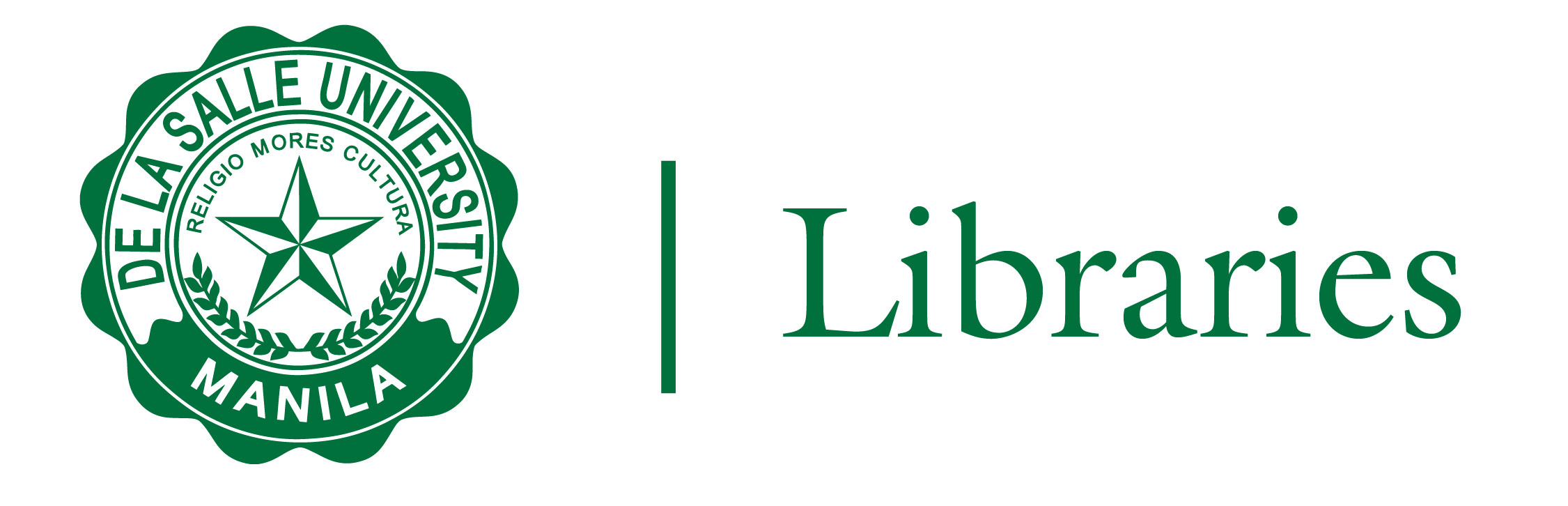
Turnitin uses the same AnimoSpace upload process you'll already familiar with. If you haven't submitted using AnimoSpace before, follow the steps below.


To run your Similarity Check:
1. Make sure the Draft Coach panel is on the right-hand side of the page by adding the Draft Coach add-on to your Google Doc.
2. Select the Similarity tab at the top of the panel or the Similarity Check card in the middle of the panel.
3. Select Run Similarity Check.
4. You will then be shown how many reports you have left to run. You have a total of three reports that you can run for each draft.
Select Confirm* if you would like to continue, or Cancel if you would like to continue working on your assignment.

5. If you received matches to your draft, don’t worry! It is normal to receive some matches in a well-referenced paper and it doesn’t always mean that it is plagiarism. You can learn more about your Similarity Check results here.
6. If you have made changes to your assignment and would like to run a new report, select Run New Similarity Check. Draft Coach will tell you how many reports you have left to use.**

* Please do not alter your text while the Similarity Check is running. You can make changes as soon as the report has generated.
** Running a Similarity Check will not add your assignment to our database so it will not be used to match against your final paper.