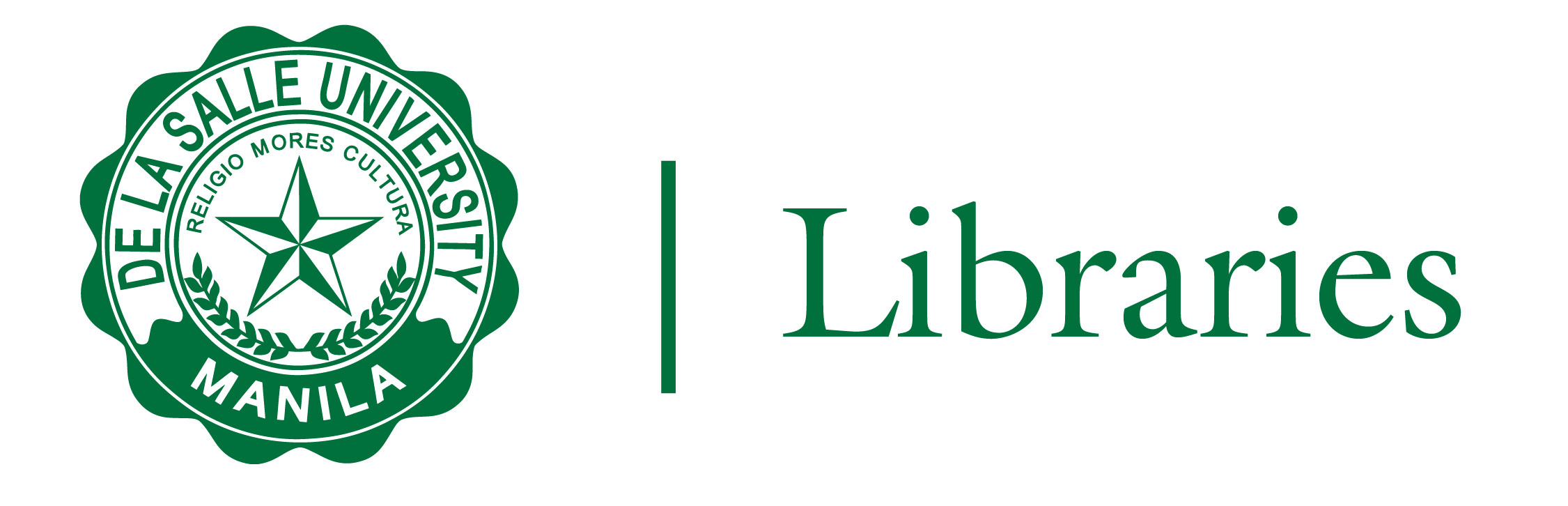
Turnitin Draft Coach is already configured to use in Microsoft Word 365 Online. Students and researchers can use it by following these steps:
1. Login to your Microsoft 365 Online portal (https://login.microsoftonline.com) using you DLSU Gmail account credentials.
2. On the left side panel of Microsoft 365 Online portal, click on the Microsoft Word icon.

3. Under Create New, click Blank Document.
4. From the new file, select TURNTIN tab and click Draft Coach.
Make sure that you have logged-in to your Microsoft Online account before opening a new document in Microsoft Word 365 Online. If the add-on does not appear, you may need to refresh your page and try again.
4.1 If the TURNITIN tab still does not appear, click the INSERT tab and look for the kebab menu at the right end of the entire tab, click "ADD-INS".
4.2 A pop-up window will appear, look for or type in 'DRAFT COACH' in the search bar and select "ADD"

The Turnitin tab beside 'HELP' should appear shortly.
5. On the right side of the document under Turnitin Draft Coach, click Get Feedback Now.
6. Once your account is authenticated, you can now start writing or you can also paste your assignment in the new document.