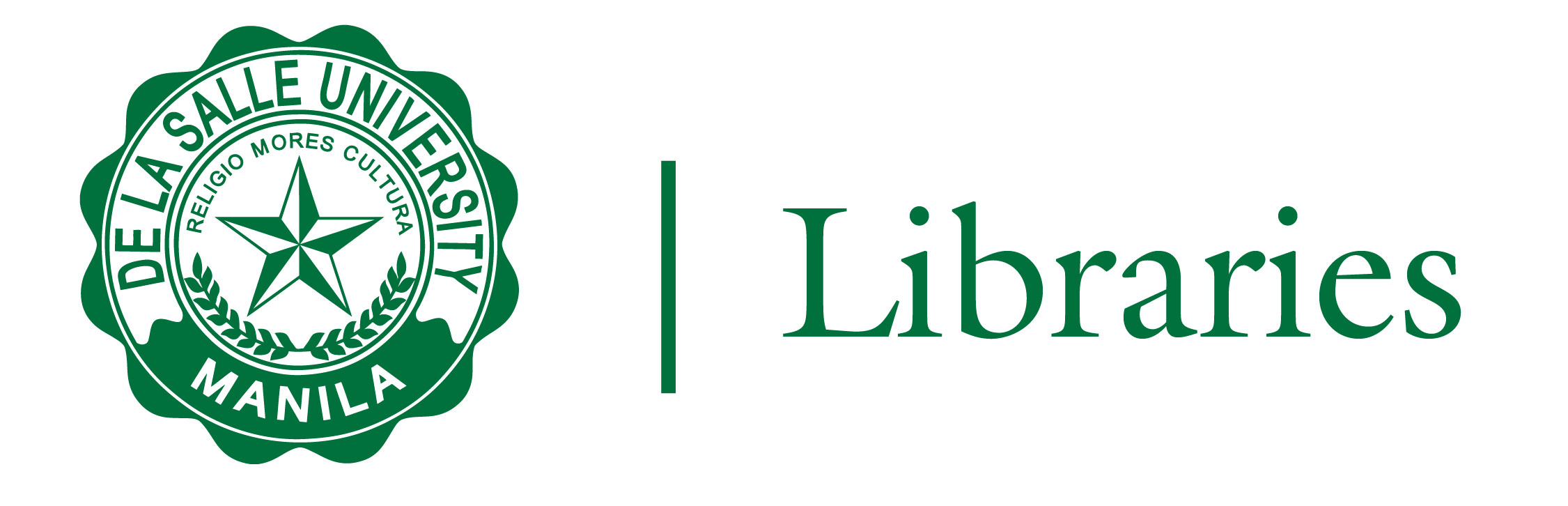
Turnitin Draft Coach is already configured to use in Google Docs. Students and researchers can use it by following these steps:
1. Login to your DLSU Gmail account.
2. Access Google Docs via docs.google.com or click on the grid icon on the upper right of your Gmail page.

3. Open a new document and click on the Add-ons Tab and select Turnitin Draft Coach.
Make sure that you have logged-in to your Google Suite or Gmail Account before opening a new document in Google Docs. If the add-on does not appear, you may need to refresh your page and try again.

3.1 If Turnitin Draft Coach still does not appear, Click Extensions and select Get Addons.
3.2 Select Turnitin Draft Coach under Apps Installed by Your Admin.

4. A sidebar will appear on the right of the screen. To start using Turnitin Draft Coach, check the box in front of “I agree to the terms and conditions.”
Click Continue to Draft Coach.

5. The Draft Coach panel will appear on the right-hand side. You can now start writing or you can also paste your assignment in the new document.
