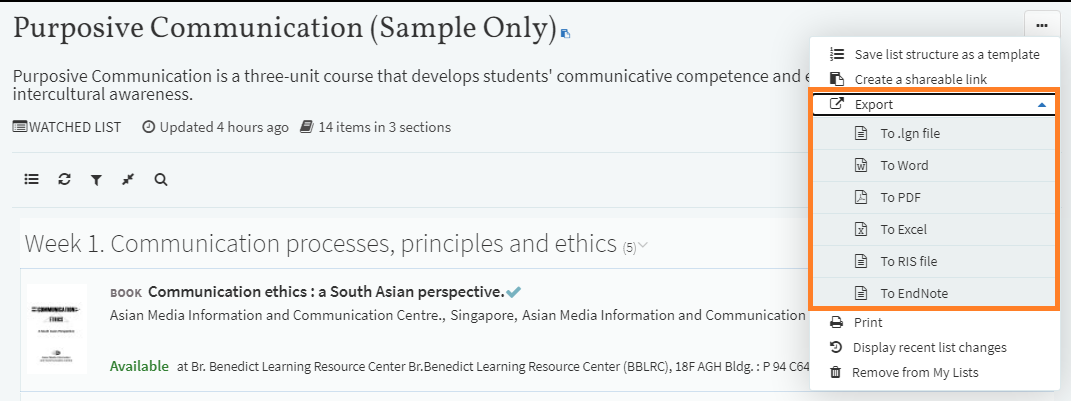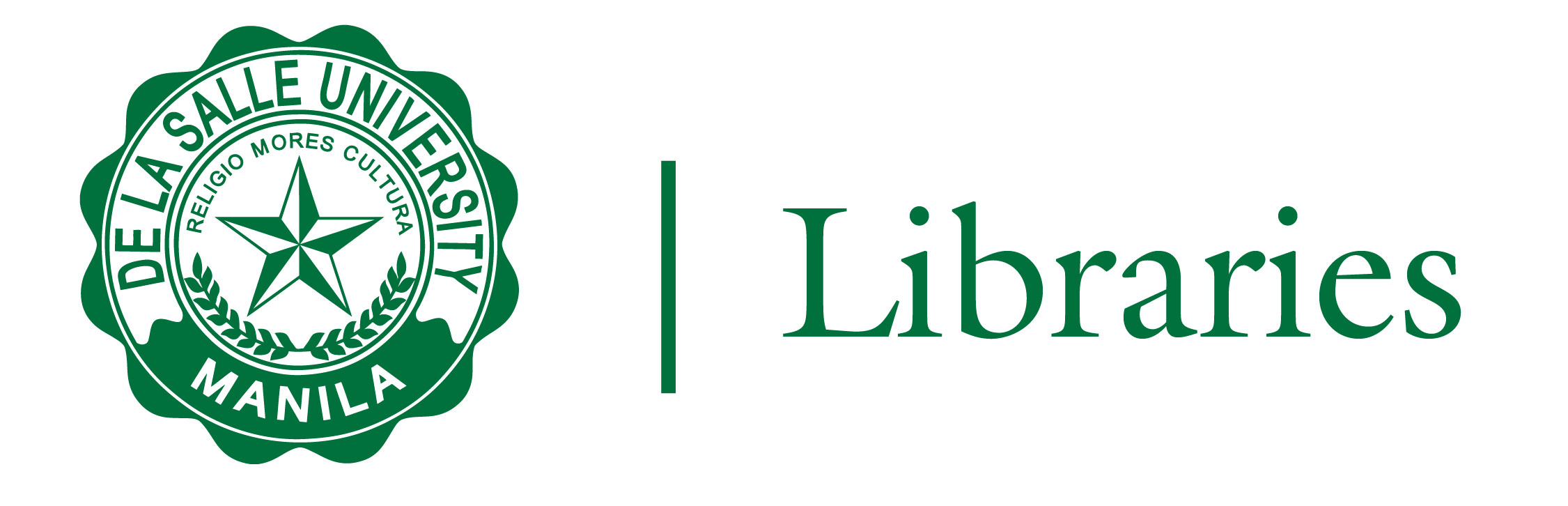
1. You can look for specific items within your reading list. Click Find List icon > Type the title of the resource in the search box > Click the Search icon.
![]()
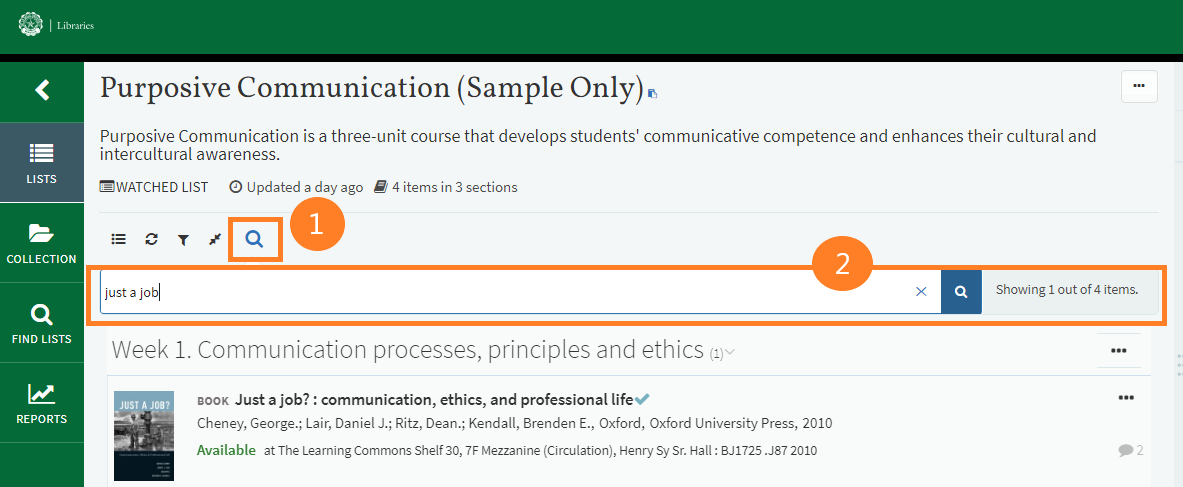
2. Check if the citation is available at the DLSU Libraries. Items available in collection will have an 'Available' (for physical resources) or a 'View Online' (for online resources) status.
A citation with an attachment will have 'Download' link.
When an item is not available in the collection but is currently being processed for purchase, you will see a 'Check Holdings' status.
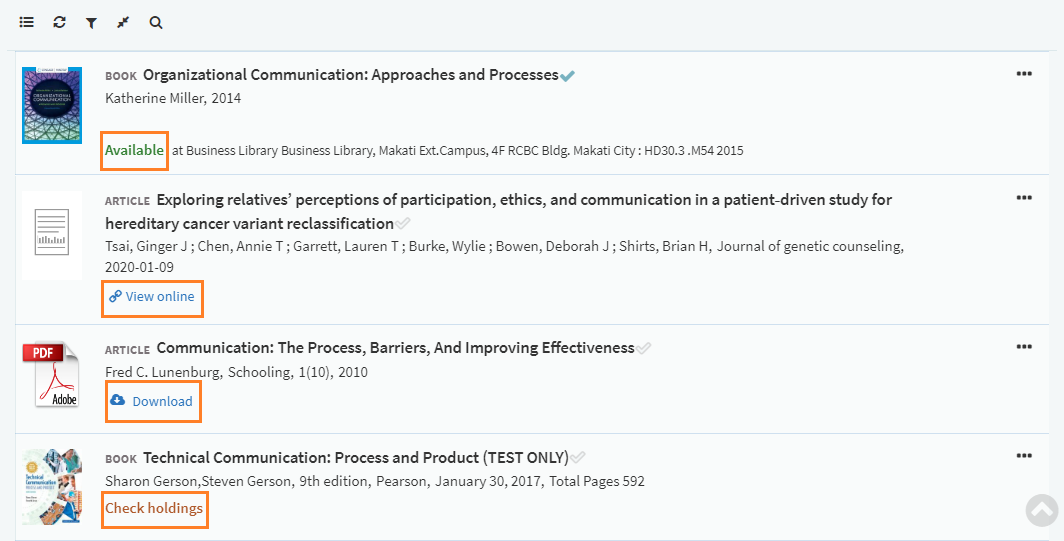
3. Click 'Check holdings' to view more details about the item. In this example, this title is still ON ORDER.
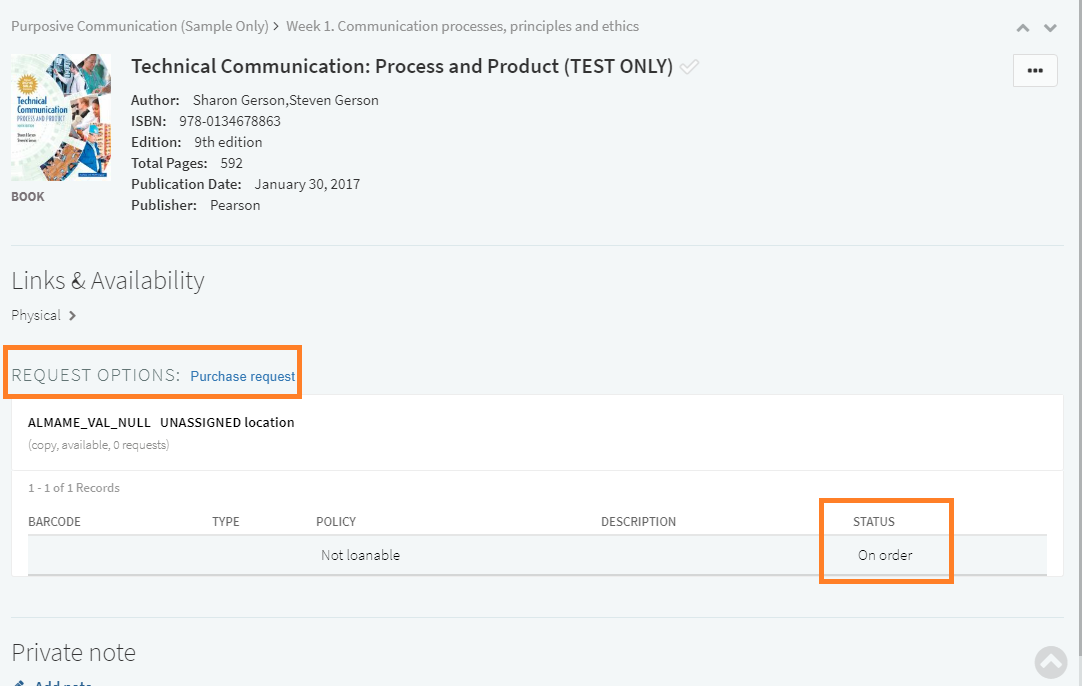
With Reading List, students will be able to easily access digital resources.
From the reading list, find the citation then click 'View Online'.

In the next window below "Links & Availability" you can choose which database/source you would like to access the article/resource with. This appears for items available in multiple databases.
In cases where a resource is not available from the library, a document may be attached to the citation.
To view attached files (e.g. PDF, doc, jpg), click "Download."

1. Click the LIKE button in the right side pane of the citation to show your instructor that you found the resource valuable. You will also see the number of student who liked the item. Instructors do NOT see who liked the item.
Note that instructors have to option to show or hide this option.
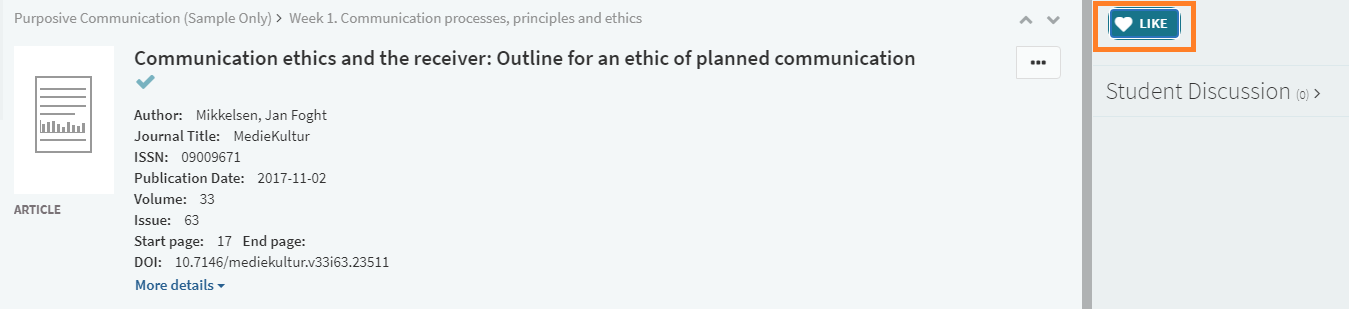
2. You may also send a comment or a question about a resource to your instructor. Click 'Student Discussion' > write your message, > SUBMIT COMMENT.
3. With Reading List, you can write your own private notes to keep track of your work.
Click 'Add note' under 'Private note.' Write your notes and click 'Save'. You can edit or delete your private notes whenever you like by clicking 'Edit.'
1. To the right of the title of a resource, open the More Options menu (...), click 'Mark as done.' A checkmark will appear to show you've read an item. This gives instructors feedback how many students have read the item.

2. To revert to the unread status or if you click 'Mark as done' by mistake, you can go back to the More Options menu (...) and click "Mark as incomplete."

To share a reading list with others, open the top ellipsis menu then click 'Create a shareable link.' A dialog box will appear then click COPY TO CLIPBOARD.

To print a reading list, open the top ellipsis menu then click 'Print.' A copy of the reading list in pdf file will open in a new window.

To export a reading list, open the top ellipsis menu, click 'Export' then choose the format you want.