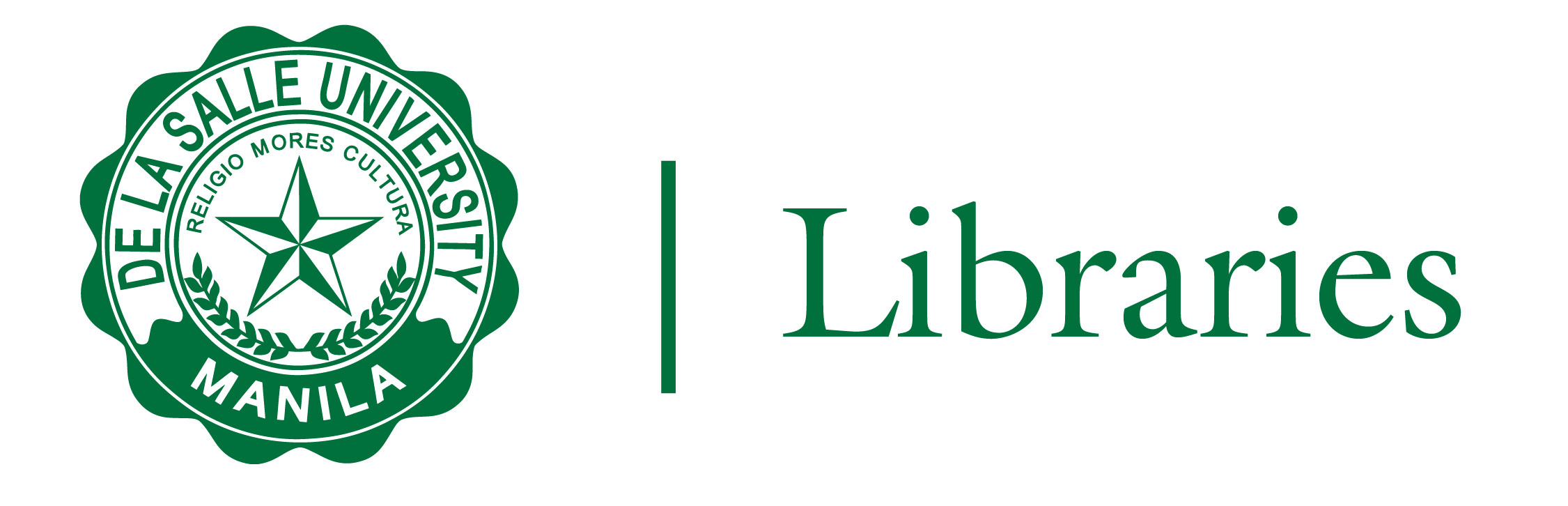
Q: What if the Turnitin Draft Coach Add-on does not appear in the Add-ons tab of Google Docs?
A: Make sure that you have logged-in to your Google Suite or Gmail Account before opening a new document in Google Docs. If the add-on does not appear, you may need to refresh your page and try again.
Q: How can I start using Turntin Draft Coach to check my assignment/paper?
A:If you have an existing file in other word processing programs, you can convert it to GoogleDoc to enable Draft Coach or manually copy and paste the contents to a new Google Doc.
Q: What is maximum number of words or characters that I Turnitin Draft Coach can check?
A: Grammar Guide will only provide a report for the first 100,000 characters. If your document exceeds this length and you would like to utilize Grammar Guide fully, you can split your draft into separate documents.
Q: How many times can I submit my draft for checking in Similarity Check?
A: You have a total of three reports that you can run for each draft. If your similarity score is higher than you would like, take a look at the highlighted matches and see where you can improve, and then run your report again when you are finished revising your first draft. In case you want to further revise the draft after the third attempt, you can re-upload the most recent version as a new Google Doc file. This will give you another three submission attempts.
Q: How do Similarity Check, Citations Check, and Grammar Guide differ?
A: The Similarity Check is used to help you identify when your writing matches text found in other sources. The Citations Check is used to help you identify when your citations are missing references or when your references are missing citations. Grammar Guide is used to help you identify, edit, and learn from your grammar mistakes.
Q: Does Turnitin store my submissions?
A:When students or researchers use the Draft Coach add-on and run a Similarity Report, their Docs are not indexed in our global repository or your institution’s private repository if you have one.
As this is a drafting aid, it is encouraged that students submit their final draft to Turnitin using their existing submission option in AnimoSpace which may store their paper dependent on the assignment settings.
A: Similarity Reports will search your document against Turnitin's global student repository, journals and publications, your institution’s private repository, and a vast collection of archived and current internet pages.
Q: Who can view my Similarity Report when I submit my paper or assignment in Draft Coach?
A: Only the student or researcher that has run the report will be able to see their results. As Draft Coach is a tool for assisting your writing process, we encourage that you submit your final draft to Turnitin using their existing submission option in AnimoSpace which instructors will be able to view. The similarity score you received via the Draft Coach is not final until you submit it to a Turnitin assignment created by your professor in AnimoSpace.
Q: How do I interpret my scores?
A: Turnitin provides details on how to interpret your similarity score. You may click this guide to know more. Further, you can also ask your instructor or department on the acceptable similarity score as these may vary for each department or college.
Q: How many times can I run the Citations Check function?
A: Unlimited Citation Checks are available to help identify when citations are missing references or when references are missing citations.
Q: How many times can I run the Grammar Guide function?
A: You can run as many checks as you like, until you are confident with your final draft.